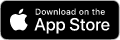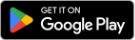Online & Mobile Banking
We CU staying connected. Whether you're paying bills between meetings or transferring funds from the sideline, our digital tools keep you connected to what matters most. Take 1st CCU with you wherever you go with 1st CCU Anywhere Online and Mobile Banking.
- Anywhere, anytime, any device - with convenient features to manage your money confidently.
- Apply for a loan within 1st CCU Anywhere to save time. Some of the application fields will pre-fill with your info because you are securely logged into your account.

24/7 Access At Your Fingertips
1st CCU Anywhere is simple, secure, and available on your smart phone or computer.
- Manage accounts and loans on the go
- Add notes and images to transactions
- Electronic statements, notices, tax docs
- Deposit checks (mobile app only*)
- Online Bill Pay & Credit Card management
- Easily update address & contact info

Secure Your Funds
- Convenient Debit and Credit Card Controls
- Security eAlerts for peace of mind
- Two-Factor Authentication
- Submit a Stop Payment or Visa dispute
- Secure messaging with Call Center
- Notify 1st CCU of upcoming travel plans

Do It On Your Schedule
Our helpful How-To videos will guide you through the basics of logging into 1st CCU Anywhere. And our free Mobile App gives you account access at your fingertips, wherever you are. Our mobile app has a 4.7 rating in the App Store.

Choose eStatements!
When you enroll in eStatements it benefits everyone, providing faster, more secure delivery while saving the credit union money.
- Faster: Access your statements around the 1st business day of the month, rather than waiting for snail mail.
- More Secure: Statements are safely archived within 1st CCU Anywhere Online/Mobile Banking, no longer vulnerable to theft or mail fraud.
- Easy: Conveniently locate past documents, rather than searching file cabinets or stacks of documents.
- Saves Money: eStatements reduce printing costs and postage, and 1st CCU is able to pass along that savings in the form of better rates, fewer fees, and community donations.
To Enroll: Log into 1st CCU Anywhere, tap the 'Documents' shortcut button, then 'Enroll'.
Enrollment in 1st CCU Anywhere online or mobile banking is a requirement to receive eStatements, eNotices, and eTax Documents. You'll receive an email each statement cycle when your statement is ready to view.